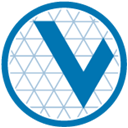Installation overview
Contents
Installation overview#
The OSD can be installed on a cloud of your choosing. The only common component used across deployments is juju itself. You must have the Juju client installed on your local system in order to administer the installation and deployment of the Slurm charms.
Install Juju#
$ sudo snap install juju --classic
Once the Juju client is installed you will be ready to proceed with deploying Slurm to a cloud of your choosing.
Setup cloud#
Follow the documentation for the cloud you with to deploy Slurm on:
AWS#
Login to a Juju controller#
In any deployment scenario we will need to be logged into a Juju controller. For this example we will login to the public Juju controller, JAAS.
$ juju login jaas
Add a model#
Once you are logged into a Juju controller you need to add a model. Run the following command to add the model that will house the OSD.
$ juju add-model slurm aws/us-west-2
LXD#
Bootstrap a localhost LXD Juju controller#
In any deployment scenario we will need to be logged into a Juju controller. For this example we will bootstrap a Juju controller in a LXD container on our local machine.
Install and configure LXD, if you haven't already:
$ sudo snap install lxd
$ lxd init --auto
$ lxc network set lxdbr0 ipv6.address none
Note
Juju does not support IPv6, the last command disables it.
You can now bootstrap your local cloud:
$ juju bootstrap localhost
Following a successful bootstrap, juju controllers will show your newly
provisioned LXD controller.
CentOS7 Deploys on LXD clouds#
You need to manually create an LXD image for CentOS7 in order to deploy it with Juju.
First step is to download a configuration file describing the image:
$ wget https://raw.githubusercontent.com/lxc/lxc-ci/master/images/centos.yaml
Juju needs two extra packages (sudo and openssh-server) that are not in the base image. You need to manually add them in the packages section of the yaml file. The first set of packages in the file should then be:
packages:
manager: yum
update: true
cleanup: true
sets:
- packages:
- cronie
- cronie-noanacron
- curl
- dhclient
- initscripts
- openssh-clients
- passwd
- policycoreutils
- rootfiles
- rsyslog
- vim-minimal
- sudo
- openssh-server
action: install
Now we need to install distrobuilder and generate the image:
$ sudo snap install distrobuilder --classic
$ sudo distrobuilder build-lxd centos.yaml -o image.architecture=x86_64 -o image.release=7 -o image.variant=cloud
To make this new image available to Juju, we need to import it with an alias:
$ lxc image import lxd.tar.xz rootfs.squashfs --alias juju/centos7/amd64
You can check that the image was correctly imported to LXD with
lxc image list. To test it works with Juju, you can
juju add-machine --series centos7.
Add a model#
Once you have created your Juju controller you need to add a model. Run the following command to add the model that will house the OSD.
$ juju add-model slurm
MAAS#
Login to a Juju controller#
If you don't already have a Juju controller, bootstrap Juju by creating a Juju controller machine.
$ juju bootstrap
Add a model#
Once you are logged into a Juju controller you need to add a model. Run the following command to add the model that will house the OSD.
$ juju add-model slurm
Deploy Slurm#
Now it is time to get Slurm :)
We provide a bundle and overlays to simplify deploying all the components needed for a complete Slurm cluster in the repository slurm-bundles. First, clone the repository and then enter it:
$ git clone https://github.com/omnivector-solutions/slurm-bundles
$ cd slurm-bundles
The slurm-core directory contains all the bundles and overlays to deploy a
basic Slurm cluster:
slurm-core/bundle.yaml: the basic definition of the Slurm components.slurm-core/clouds/: overlays with specific settings for each supported cloud environment. Currently available ones are AWS and LXD.slurm-core/series/: overlays to define the OS of the Slurm components, the possible options are CentOS7 and Ubuntu Focal (20.04).slurm-core/charms/: overlays to change the source of the charms. By default, the bundle gets them from thelatest/stablechannel from Charmhub. The overlays in this directory allows us to change the source to eitherlatest/edgechannel or from your local machine. The latter one is specially useful for development, see Charm development for details.
The slurm-addons directory contains overlays to extend Slurm with plugins:
slurm-addons/influxdb.yaml: overlay to relateslurmctldto InfluxDB, to collect profiling information about the jobs. See InfluxDB profiling plugin for details on usage.slurm-addons/monitoring.yaml: overlay to deploy prometheus2, prometheus-node-exporter and slurm-exporter for cluster monitoring. See Monitoring for details on usage. -slurm-addons/elasticsearch-acct.yaml: overlay to deploy elasticsearch and relate it toslurmctldto collect accounting information about the jobs. See ElasticSearch plugin for details. -slurm-addons/fluentbit.yaml: overlay to deploy fluentbit and relate it to theslurm-charmsto forward logs to a centralized system. See Logging for details.
For example, to deploy Slurm to a local LXD cloud, on Ubuntu Focal, using the
latest/stable charms:
$ juju deploy ./slurm-core/bundle.yaml \
--overlay ./slurm-core/clouds/lxd.yaml \
--overlay ./slurm-core/series/focal.yaml
Juju will then download the charms from Charmhub, create the applications, configurations, and LXD containers described in the respective files, which will comprise the model.
Note
The Slurm-charms install Slurm from Omnivector's OSD PPA on Ubuntu. It is
possible to change the source to Omnivector's Testing PPA (or to a
local cache server as well) with the configuration custom-slurm-repo.
Setting this value to repositories other than Omnivector's PPAs is not
supported and might result in a broken system.
For a more detailed guide to Slurm installation, see Slurm Installation.
It will take a moment get everything ready. You can check the status of your
model with juju status:
$ watch -n 1 -c juju status --color
Model Controller Cloud/Region Version SLA Timestamp
default overlord localhost/localhost 2.8.7 unsupported 17:44:29Z
App Version Status Scale Charm Store Channel Rev OS Message
percona-cluster 5.7.20 active 1 percona-cluster charmstore stable 293 ubuntu Unit is ready
slurmctld 0.6.4 active 1 slurmctld charmhub stable 7 ubuntu slurmctld available
slurmd 0.6.4 active 1 slurmd charmhub stable 13 ubuntu slurmd available
slurmdbd 0.6.4 active 1 slurmdbd charmhub stable 5 ubuntu slurmdbd ready
slurmrestd 0.6.4 active 1 slurmrestd charmhub stable 5 ubuntu slurmrestd available
Unit Workload Agent Machine Public address Ports Message
percona-cluster/0* active idle 0 10.34.166.18 3306/tcp Unit is ready
slurmctld/0* active idle 2 10.34.166.222 slurmctld available
slurmd/0* active idle 3 10.34.166.219 slurmd available
slurmdbd/0* active idle 4 10.34.166.218 slurmdbd available
slurmrestd/0* active idle 5 10.34.166.66 slurmrestd available
Machine State DNS Inst id Series AZ Message
0 started 10.34.166.18 juju-01ab62-0 bionic Running
2 started 10.34.166.222 juju-01ab62-2 focal Running
3 started 10.34.166.219 juju-01ab62-3 focal Running
4 started 10.34.166.218 juju-01ab62-4 focal Running
5 started 10.34.166.66 juju-01ab62-5 focal Running
Once the workload status is active and the agent status is idle, the Slurm cluster is ready for use.
You can see the status of your cluster by running the sinfo command:
$ juju run --unit slurmctld/0 sinfo
PARTITION AVAIL TIMELIMIT NODES STATE NODELIST
osd-slurmd up infinite 1 down juju-01ab62-3
The nodes start in down state with a Reason = New node, so when you add
more nodes to the cluster, they will not execute the jobs from queue. This way
it is possible to do some post installation before setting the nodes as idle.
You can double check that your nodes are down because of this and not some
other reason with sinfo -R:
$ juju run --unit slurmctld/0 "sinfo -R"
REASON USER TIMESTAMP NODELIST
New node root 2021-03-09T20:24:09 ip-172-31-83-4
After setting the node up, to bring it back you need to run a Juju action:
$ juju run-action slurmd/1 node-configured
$ juju run --unit slurmctld/0 sinfo
PARTITION AVAIL TIMELIMIT NODES STATE NODELIST
osd-slurmd up infinite 1 idle juju-01ab62-3
Please refer to our Operations section for detailed instructions on how to manage the cluster.